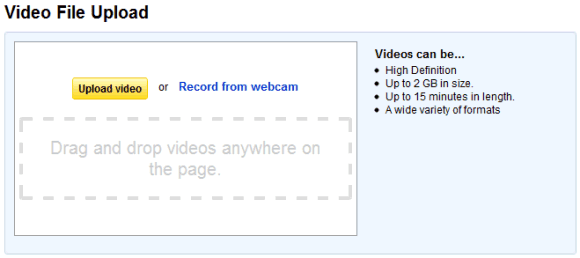YouTube's
HTML5 interface has a very cool feature: if you right-click on a video, you'll no longer see the boring contextual menu displayed by the browser that added uninteresting features like downloading videos. Instead, you'll get a much more useful menu that sends you to Rick Astley's "Never Gonna Give You Up" video.
Some would say that this trick reminds them of the sites that annoyed users by disabling browser features like the contextual menu so that people can't save an image or copy some text. But that's not what happens here: YouTube's terms of use forbid users from downloading videos and the new menu solves this issue by offering a better option. After all, why download a video when you can listen to Rick Astley's fabulous song?

There are at least two uncivil browsers (Firefox and Opera) that treat videos just like images and allow users to right-click on a video and download it. Firefox even lets you
disable custom contextual menus for all sites, while Opera provides more granular options. There's even a developer that breached YouTube's terms of use by creating a Greasemonkey script with a strange name:
Youtube HTML5 Beta "Save Video As" Unrickroller. Apparently, he lost his sense of humor or he's not a Rick Astley fan.
I'm not going to use any of these features and I'll switch to Internet Explorer, a browser that doesn't offer a download option for videos (mostly because it doesn't support HTML5 videos). Whenever I want to download a YouTube video, I'll ignore all those scripts and tricks and I'll read YouTube's terms of use, while listening to Rick Astley's song. They're a perfect match.
"... You know the rules and so do I ..."